¶ Configure a DIDWW number to work with PhoneMyBot
PhoneMyBot aims at providing the most flexible way to add the voice channel to chatbots, worldwide. But to access PhoneMyBot from the telephone network, either for demo or production, you may need to buy a phone number from a provider that lets you connect it with PhoneMyBot. There are several companies providing this service in various countries, and one of them is DIDWW (https://www.didww.com).
If you find that DIDWW gives you the service you need in your target country and want to buy a number, sign up on their portal.
Create an account if you don’t already have one. This will allow you to access the DIDWW dashboard and set up your telephone number(s).
This is a screenshot of the DIDWW dashboard. Click on Pricing & Coverage to buy a new number.
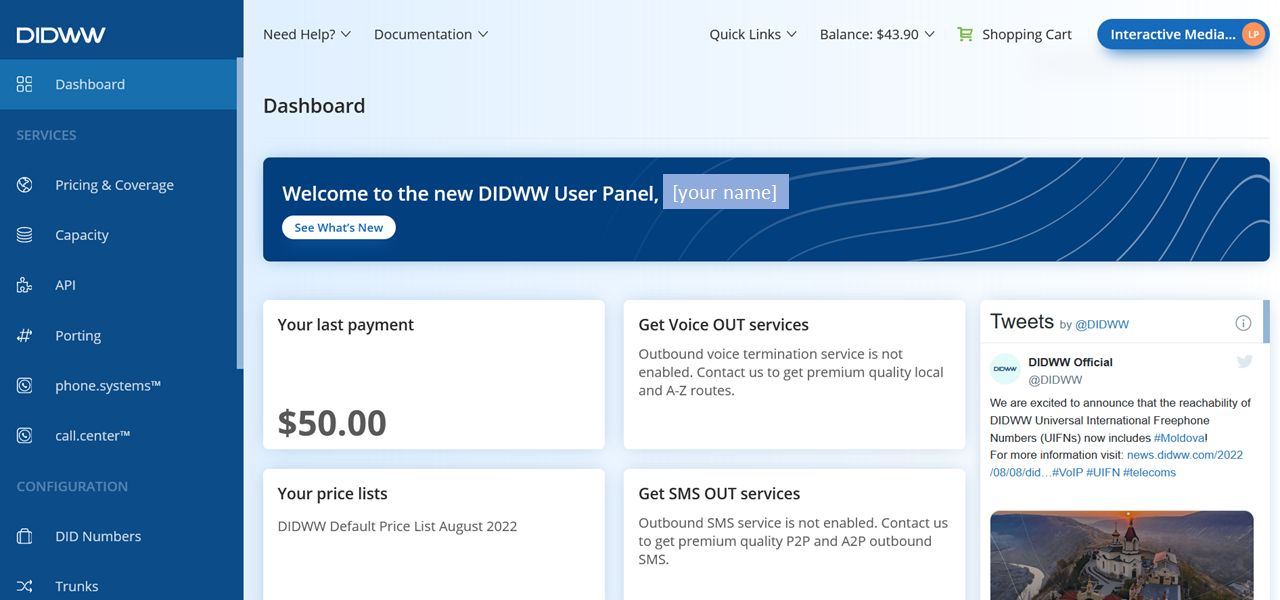
¶ Buy a number
From here select the Country and/or State in which you want the number to be activated:
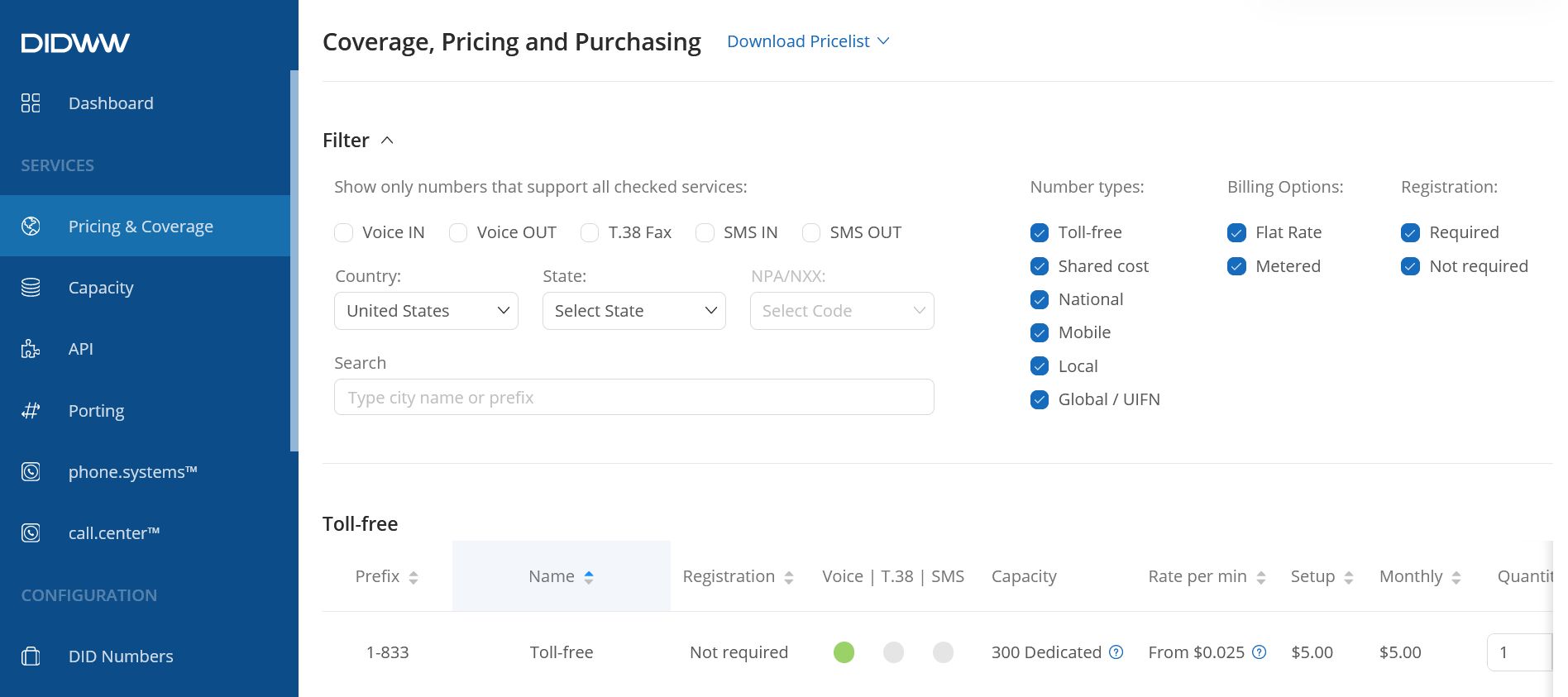
You only need voice IN capabilities for PhoneMyBot, so you can deselect the other features. Select a number by prefix and click on Add.
Refer to https://www.didww.com/Knowledgebase/purchasing_dids_post/ for more details.
DIDWW offers service in many countries. In the USA and the UK no registration is needed to specify who you are, and you can get one in minutes. In most other countries you will need to submit additional registration information. This is to follow country regulations. See a list of the documents required in each country here: https://doc.didww.com/regulations.html.
Once you have uploaded all the documents and your registration information has been approved, remember to link your registration to the number you are purchasing, or you will not be able to proceed.
¶ Create a SIP trunk
Once you have your number, you must configure it.
The number must be connected to a SIP trunk, so go to the Trunks page from the menu on the left. Click on Create New and select SIP Trunk, as in this screenshot.
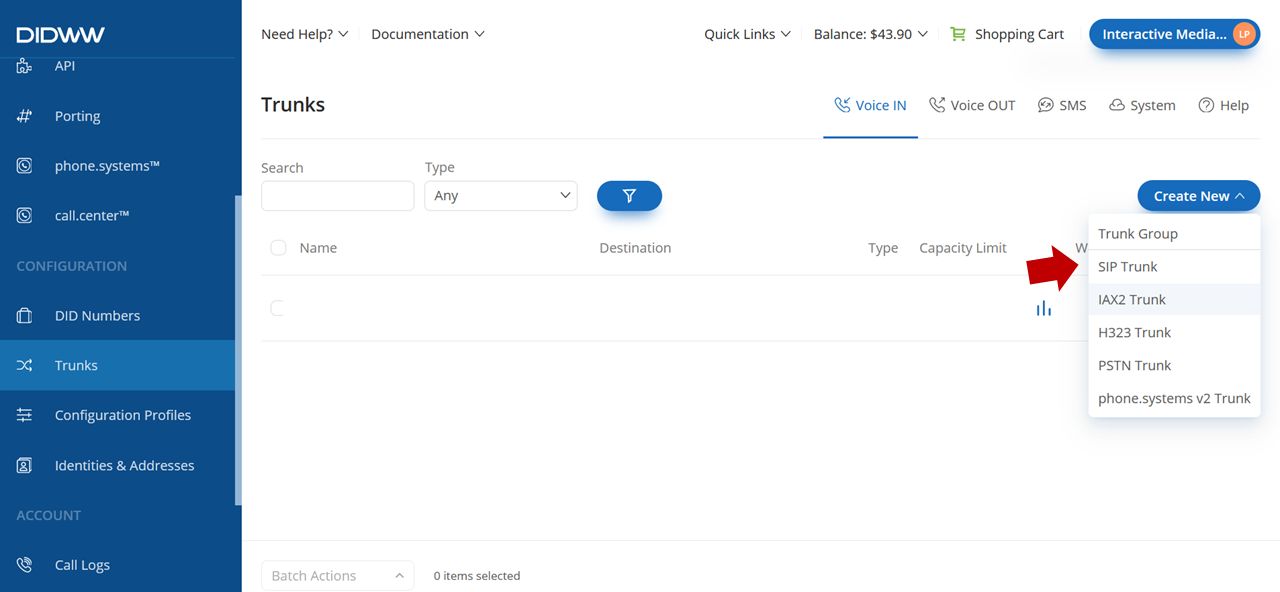
The following screenshot shows the SIP trunk creation page:
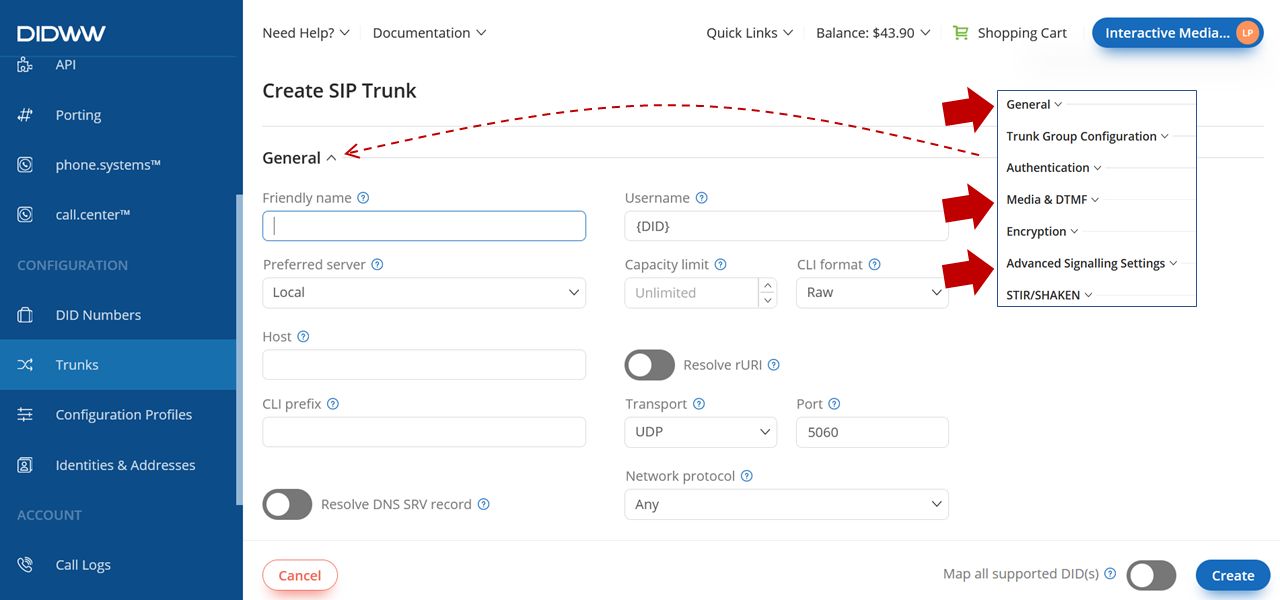
There are 3 tabs that you need to work on: General, Media & DTMF and Advanced Signalling Settings.
¶ General
Set the parameters as follows:
- Friendly name: give your trunk a name
- Username: use "prod". This tells PhoneMyBot that this is a production trunk.
- Preferred server: local
- CLI format: E164 (this is the international phone number format)
- Host: public-vip.imnet.com
- CLI prefix: +
- Transport: UDP
- Port: 5060
- Network protocol: IPv4 only
¶ Media & DTMF
Set Allowed RTP IP Addresses to: 54.156.18.144/32. No need to change anything else.
¶ Advanced Signalling Settings
Uncheck SST Accept 501.
Click on CREATE.
¶ Configure your number
Now that you have the SIP trunk, you need to assign it to the number.
To do this, click on DID Numbers, then click on the actions associated with your number and select Manage DID. You end up here.
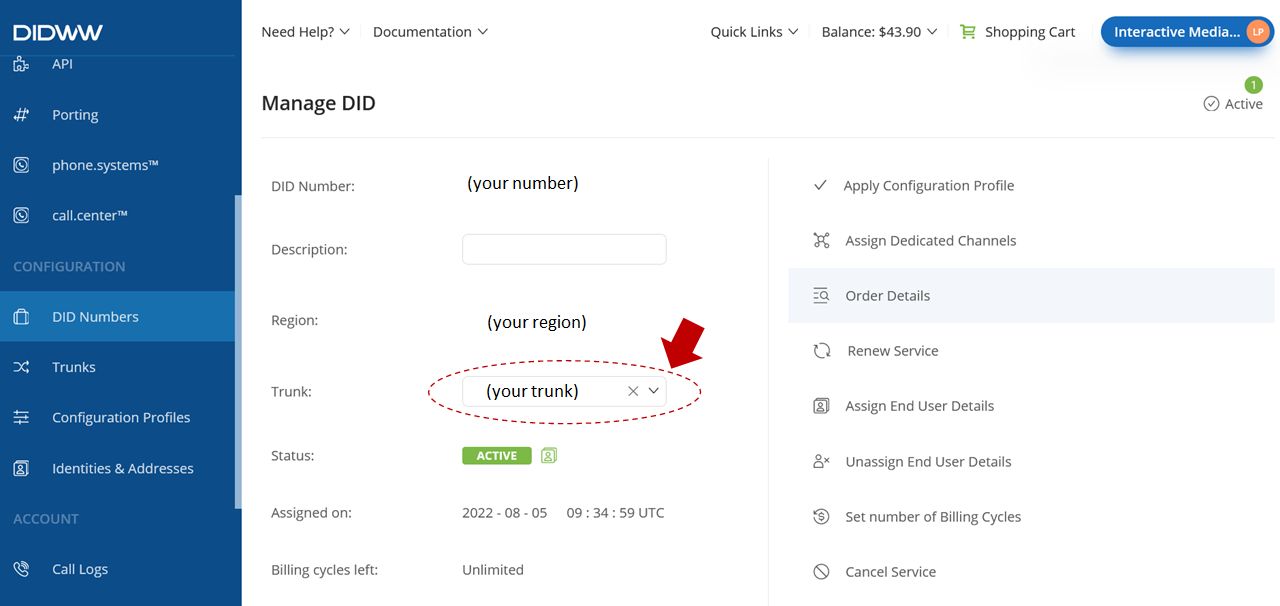
Click on Trunk and associate your trunk with the number.